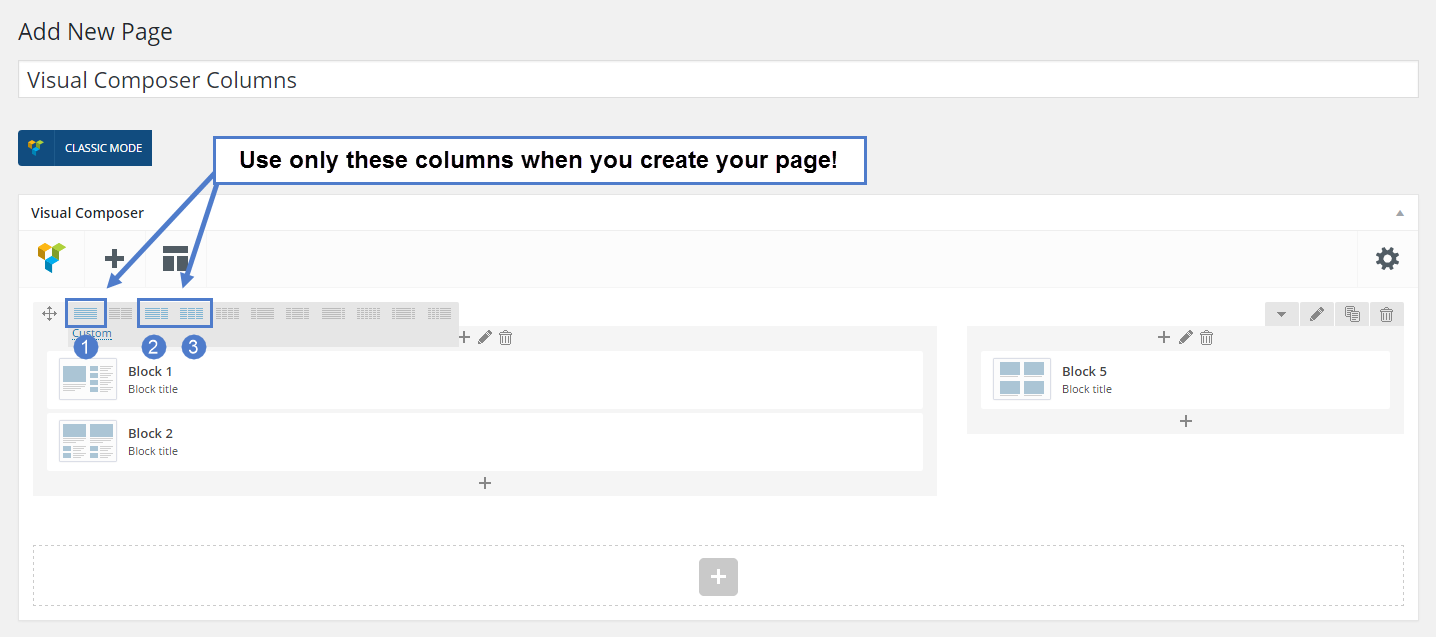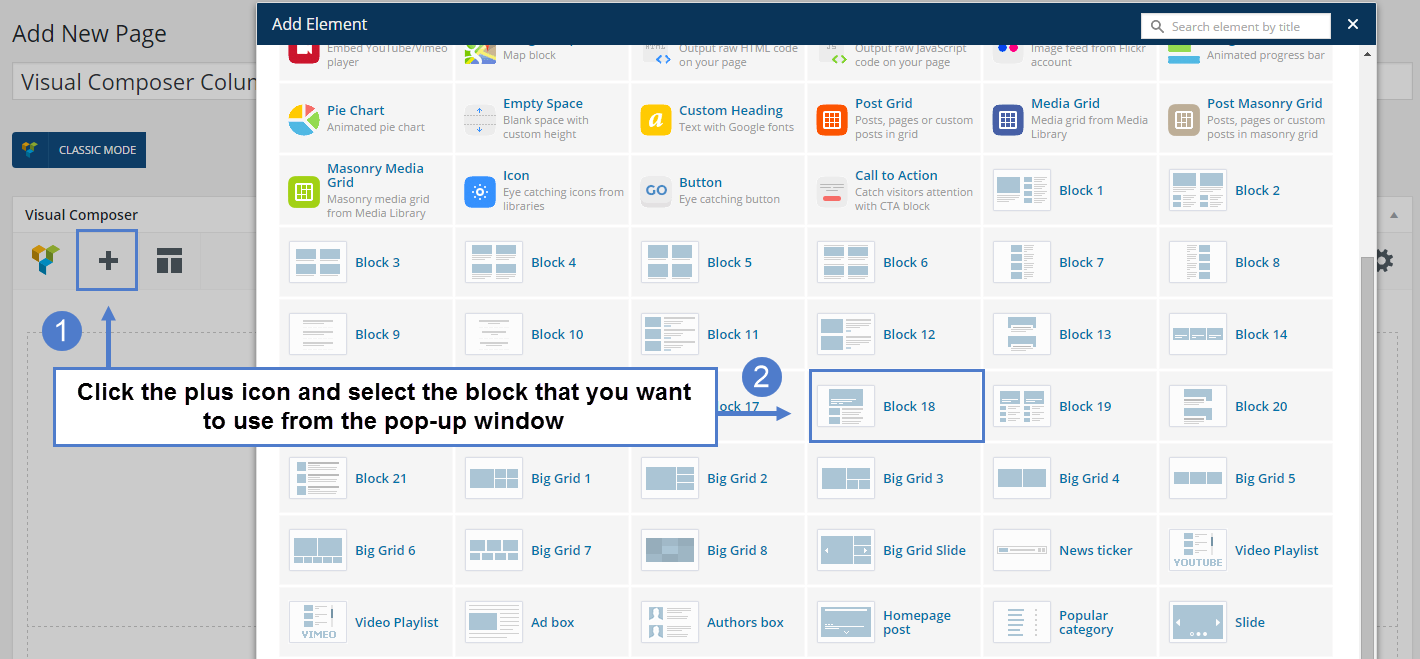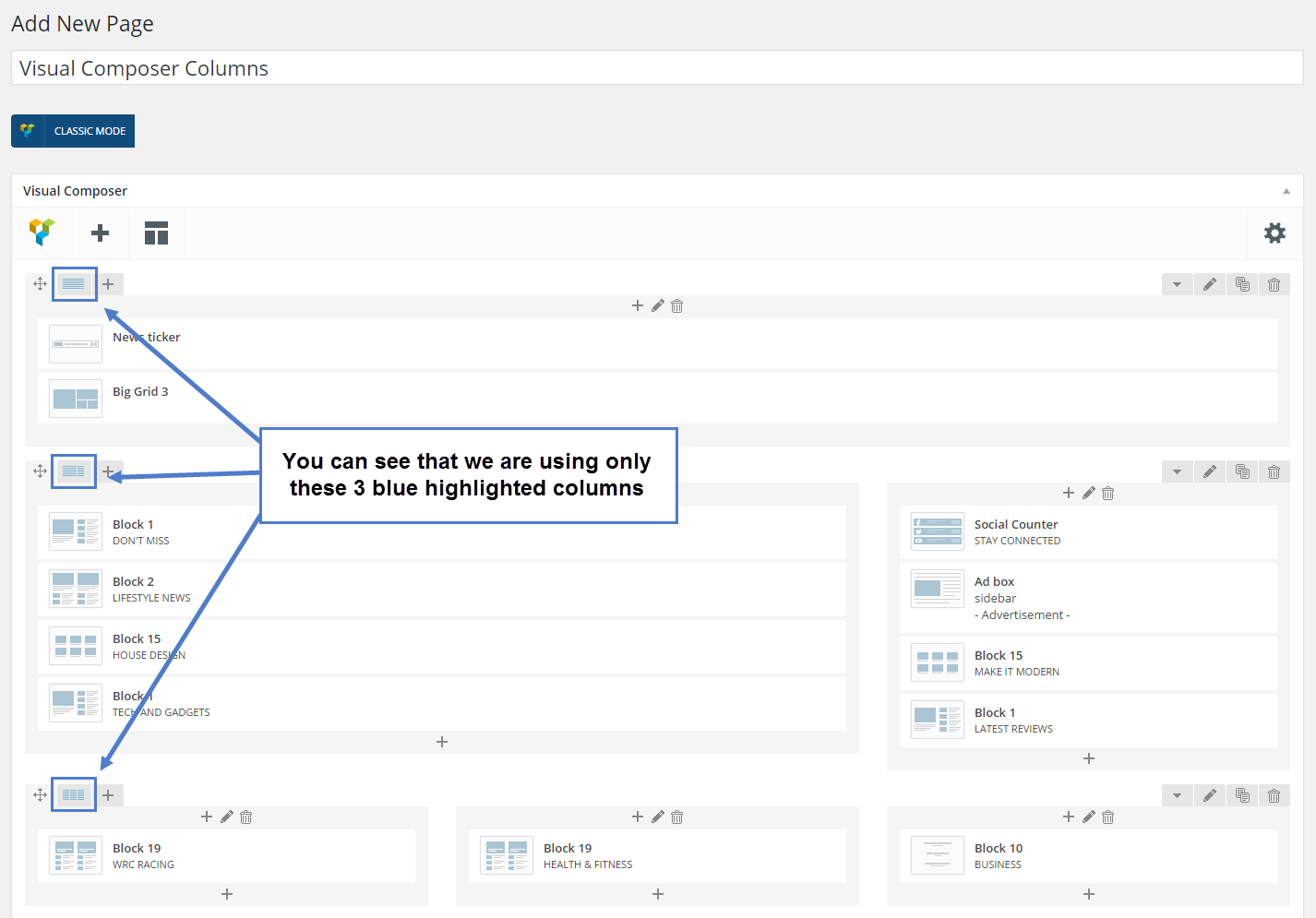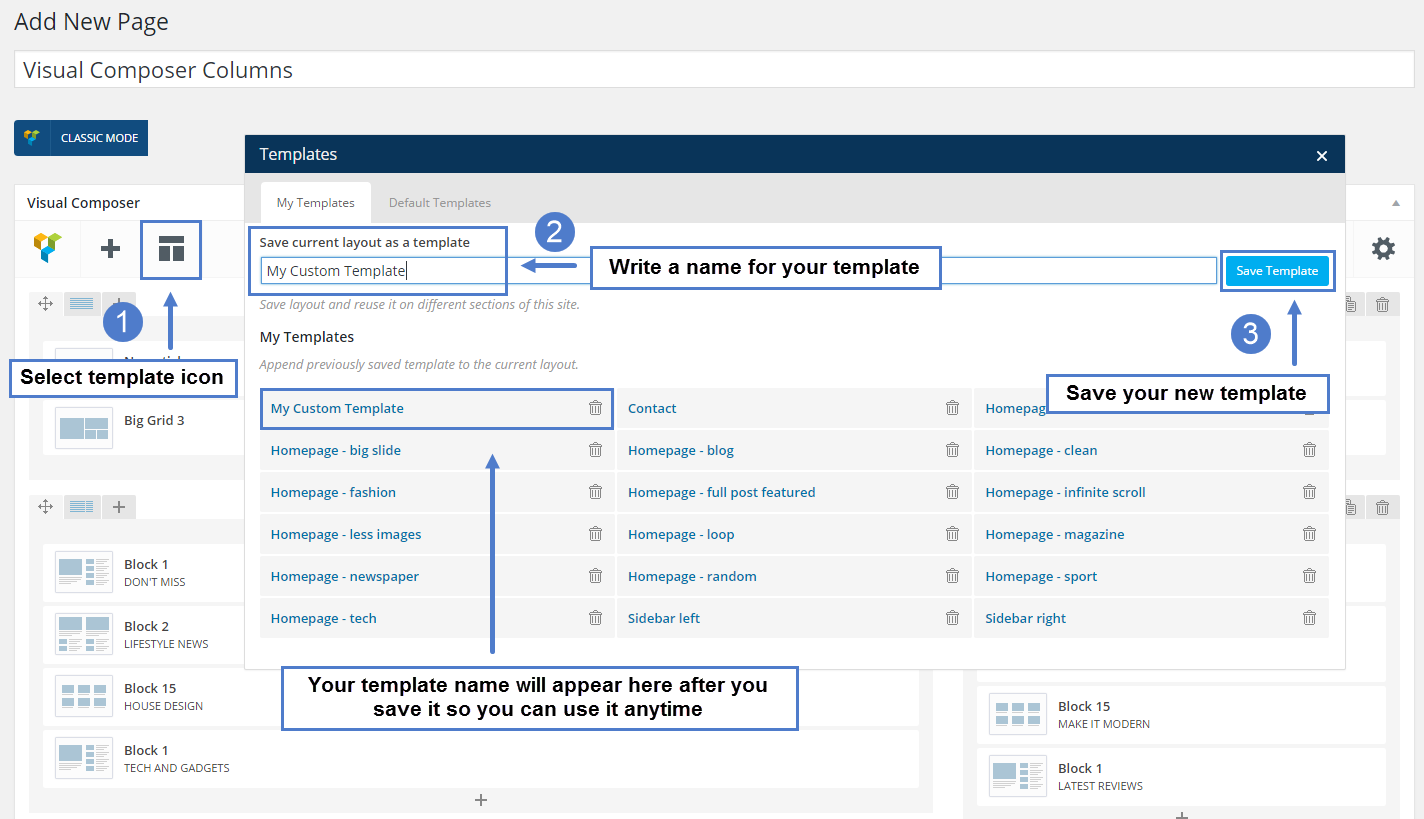Visual Composer is working only on Pages and will help you to create amazing and unique layouts using our predefined templates or using your own creativity.
1. Predefined Layouts
When you create a New Page you can easily select one of the predefined layouts depending on your needs.
This will help you in two ways:
- to understand how our layouts are created
- to create professional pages very fast
2. Creating Your Own Layout
You can create your own layouts starting by adding columns with blocks on the page, or customizing our predefined layouts with news blocks.
Notice: Use only those 3 blue highlighted columns when you add blocks on the page.
To add new block:
- Click the plus sign
- Select the block that you want to use from the pop-up window.