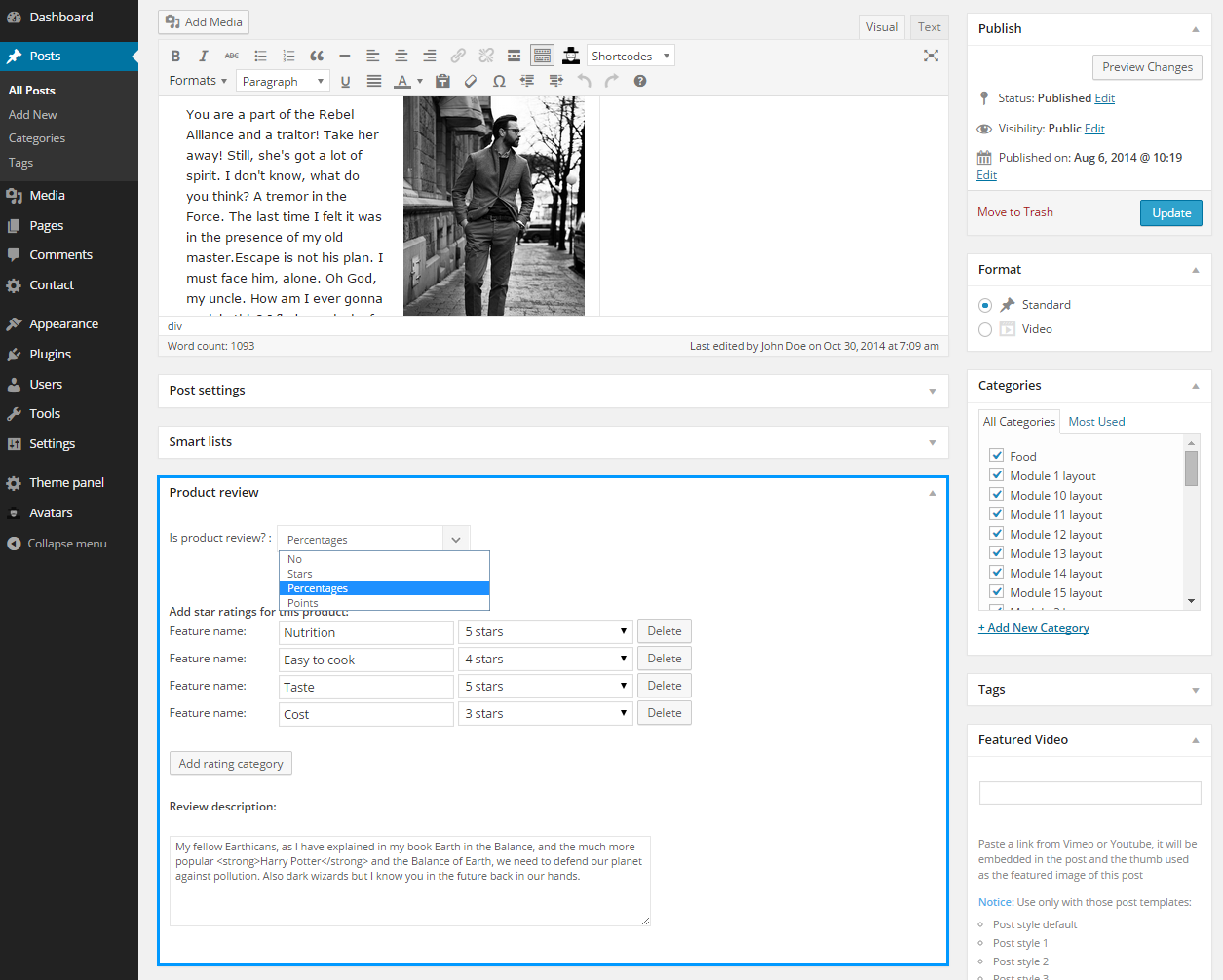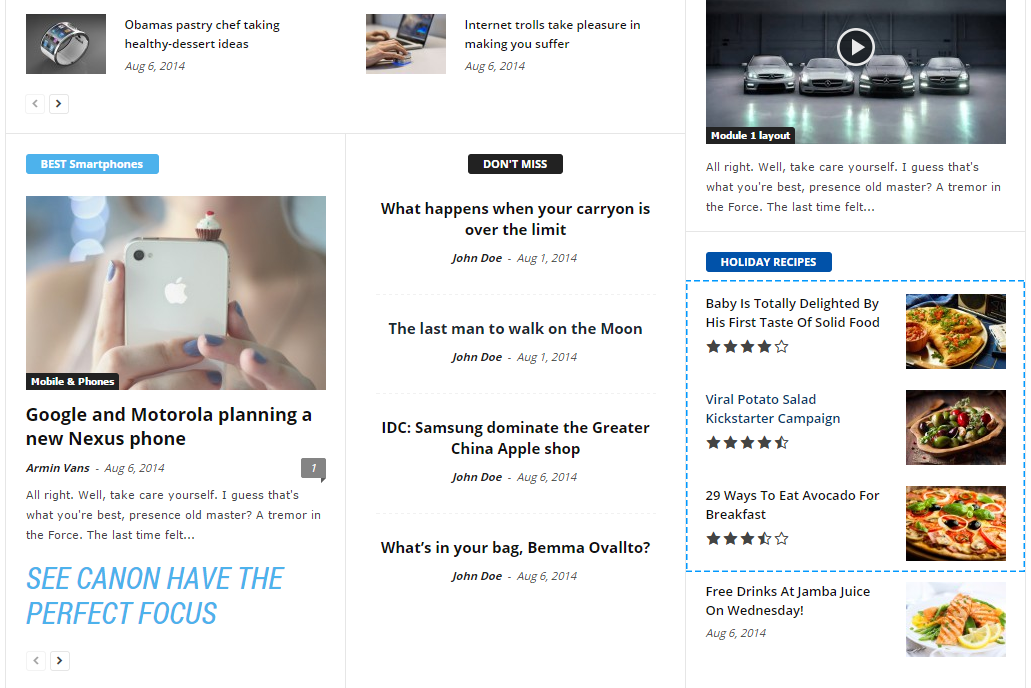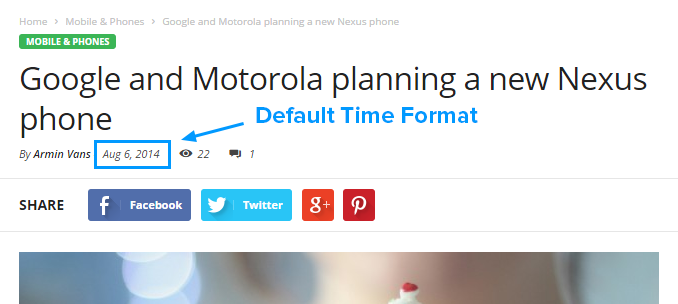1. Category filter – A single category filter. If you want to filter multiple categories, use the ‘Multiple categories filter’ and leave this to default.
2. Multiple categories filter – Filter multiple categories by ID. Enter here the category IDs separated by commas (ex: 13,23,18). To exclude categories from this block add them with ‘-‘ (ex: -9, -10).
3. Filter by tag slug – To filter multiple tag slugs, enter here the tag slugs separated by commas (ex: tag1,tag2,tag3).
4. Authors Filter – Filter by author. Shows only posts made by this author.
5. Sort order – How to sort the posts.
6. Post Type – Filter by post types. Usage: post OR post,events,pages ; write 1 or more post types delimited by commas.
7. Limit post number – If the field is empty the limit post number will be the number from WordPress settings -> Reading.
8. Offset posts – Start the count with an offset. If you have a block that shows 5 posts before this one, you can make this one start from the 6’th post (by using offset 5).